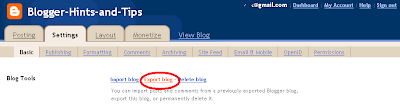How to add the contact form to Blogger
How to add the contact form to Blogger
Login to your Blogger Dashboard and Navigate to the Layout PageClick on the Add a Gadget Link and select More from the left Menu. You can add the add the brand new contact form the right side list

You can set an appropriate title for the Gadget and Save it.

Once it’s done, you should see the slick and clean Contact Form widget added to your blog’s sidebar.The contact form has the below input fields
- Name – Name of the reader who is sending you a message
- Email – Email address of the reader who is sending you a message
- Message – The message which the reader wants to send to you.
- Below is the screenshot of the Contact Form Widget added to one of my test blogs.
The Contact form has validations in place and error messages will be displayed in case the user misses out the email address or message. Though the form doesn’t have any captcha validation,it is less likely to be attacked by spam bots as the send button is triggered by JavaScript.

You can directly reply back to to the sender from you email. If you want to move the Contact Form to a separate page, then checkout the tutorial on creating a separate contact page for blogger.
You can change the look and feel of the contact form by altering the CSS styles. We will try to publish another tutorial which will help you in customizing the contact form. You can see a slightly customized version of the contact form widget on our Contact Page.




 Copy and edit the below code snippet. Editing the blogId number is mandatory(Use the number which you noted down in step 2)
Copy and edit the below code snippet. Editing the blogId number is mandatory(Use the number which you noted down in step 2)