if you are moving WordPress site to new domain ( from www.oldsite.com to www.newsite.com) and to another host (eg from domainking.ng to garanntor.ng), this tutorial will help you provided you've used softaculous to back up the site files and database.
First thing you have to do is to ensure that you create a new cPanel account on the new host with the same username used for the cPanel account on the old host. You can do this easily via WHM if you are subscribed to reseller web hosting. Else, you can send the username to your host and insist they use it when setting up your account.
Thereafter, sign in to your cPanel, navigate to "File Manager" and create a softaculous backup directory.
Next step is to upload the softaculous backup file you downloaded from your old host to the newly created softaculous folder/directory.
Once the upload completes, navigate to "Softaculous apps installer" section in cPanel and click on "WordPress".
Click on the "backups and restore" icon. You should see the upload softaculous back up file right there.
First thing you have to do is to ensure that you create a new cPanel account on the new host with the same username used for the cPanel account on the old host. You can do this easily via WHM if you are subscribed to reseller web hosting. Else, you can send the username to your host and insist they use it when setting up your account.
Thereafter, sign in to your cPanel, navigate to "File Manager" and create a softaculous backup directory.
Next step is to upload the softaculous backup file you downloaded from your old host to the newly created softaculous folder/directory.
Once the upload completes, navigate to "Softaculous apps installer" section in cPanel and click on "WordPress".
Click on the "backups and restore" icon. You should see the upload softaculous back up file right there.
Select both options
Click "restore installation" and chill till the process completes.
Once completed, go back to your cPanel, navigate to "databases" section and click on "PhpMyAdmin" icon.
Once in phpMyAdmin, click on the site WordPress database and click on the table "wp_options". Find the options siteurl and home and change their values to the new domain name.
That's all.
Sign in to the WordPress admin area to ensure everything is OK. Also check your theme settings and update settings (eg logo URL) that contain the old URL.









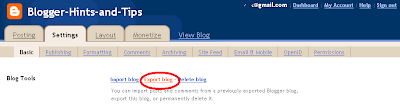





0 comments:
Post a Comment