How To Add Contact Form (Contact Us Page) in Blogger?
Adding a contact us form in Blogger is a tedious task as it does not support plugins like WordPress.What most of the Blogspot bloggers does is to seek the help of third-party sites (foxyform, jotform, 123contactform, etc.).

But today, you are going to learn how to add official contact us page in Blogger.
- How To Create Privacy Policy Page for Blogger?
The Benefits of Official Blogger Form
- You will get the message as soon as one sends it. And, the deliverability is 100% as well.
- The simple interface makes it easy for the visitors to contact you.
- If you know Cascade Style Sheet (CSS) language, it will be easy for you to customize the form as per your liking.
- The entire page will not get reloaded for sending the message.
Part – 1: Adding the Contact Gadget
Follow the steps given below to add a contact us gadget on your blog.Step 1: Visit blogger.com and log in to your account. If you are running multiple blogs, you need to choose the desired blog from the list.
Step 2: Click on Layout from the left sidebar to get an option to add gadgets.

Step 3: You can see an Add a Gadget link on the main panel on the right side. Clicking on it will bring you to a list of gadgets.

Step 4: Then, choose More gadgets from the left side. Now, you will see Contact Form. Just add the same.

Part – 2: Hiding the Gadget
Now, you are going to learn how to hide the contact gadget.Step 1: We need to play with the template section here. So, click on Templates from the left menu.

Step 2: Then, click on Edit HTML and you will be provided with the whole code of your blog in a large field.

Step 3: Search for ]]></b:skin> and place the following code just before it.
div#ContactForm1 {
display: none !important;
}

Then, click Save to retain the changes.
After the third step, you will not see Contact widget on your blog.
Part – 3: Adding Contact Form to a Page
You will get the customized official blogger contact form code here to be added to be shown on a separate page.Step 1: Go to Pages and click on New page.

Step 2: Paste the following code into the HTML post editor after removing everything in it.

<div id="custom_ContactForm1" class="widget ContactForm">
<div class="contact-form-widget">
<p>Get in touch with us by filling out the form below.</p>
<div class="form">
<form name="contact-form">
<p></p>
Name
<br>
<input type="text" value="" size="30" name="name" id="ContactForm1_contact-form-name" class="contact-form-name">
<p></p>
<span style="font-weight: bolder;">*</span>
<br>
<input type="text" value="" size="30" name="email" id="ContactForm1_contact-form-email" class="contact-form-email">
<p></p>
Message
<span style="font-weight: bolder;">*</span>
<br>
<textarea rows="5" name="email-message" id="ContactForm1_contact-form-email-message" cols="25" class="contact-form-email-message"></textarea>
<p></p>
<input type="button" value="Send" id="ContactForm1_contact-form-submit" class="contact-form-button contact-form-button-submit">
<p></p>
<div style="text-align: center; max-width: 222px; width: 100%">
<p id="ContactForm1_contact-form-error-message" class="contact-form-error-message"></p>
<p id="ContactForm1_contact-form-success-message" class="contact-form-success-message"></p>
</div>
</form>
</div>
</div>
<div class="clear"></div>
<span class="widget-item-control">
<span class="item-control blog-admin">
<a title="Edit" target="configContactForm1" onclick="return _WidgetManager._PopupConfig(document.getElementById("ContactForm1"));" href="//www.blogger.com/rearrange?blogID=8799058979810298021&widgetType=ContactForm&widgetId=ContactForm1&action=editWidget§ionId=sidebar-right-1" class="quickedit">
<img width="18" height="18" src="//img1.blogblog.com/img/icon18_wrench_allbkg.png" alt="">
</a>
</span>
</span>
<div class="clear"></div>
</div>

Step 4: Finally, click the Publish button. That’s all.





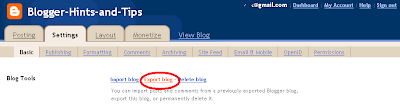





0 comments:
Post a Comment